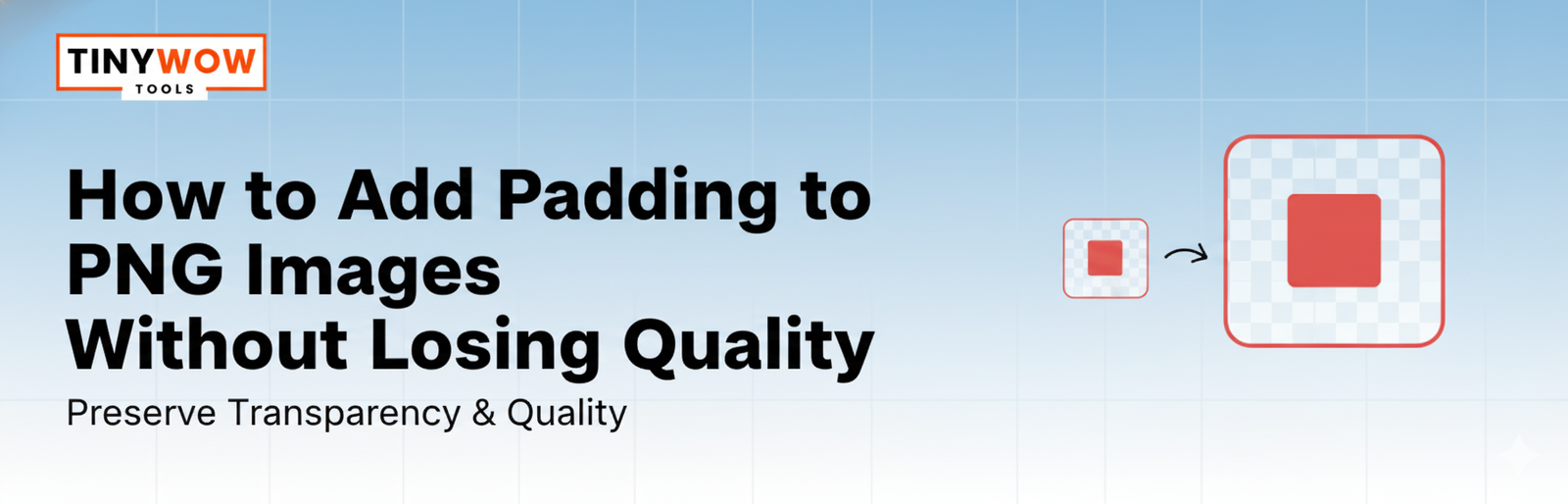
How to Add Padding to PNG Images Without Losing Quality
Ever looked at an image and thought, “It feels too tight”? That’s because it needs some breathing space called padding. Padding adds a bit of empty space around your picture, helping it look neat and balanced without lowering the quality. In this guide, you’ll learn how to easily add padding to PNG images without making them blurry or stretched.
What Is Padding in a PNG Image?
Padding simply means extra space around your image. Imagine putting your photo inside a nice frame — that little gap between the frame and the photo is what padding does for your picture. It doesn’t change or crop your image; it just gives it room to stand out.
You can choose a transparent background if you want it to blend anywhere or a colored one if it matches your design. With padding, your image looks neat, centered, and easy on the eyes — a small touch that makes a big difference.
How to Add Padding with Free Apps or Software
You don’t need fancy tools for this — here are some easy and free options:
- Paint (Windows): Open your PNG → Select Resize or Canvas Size → Add a few pixels on each side → Save as PNG.
- Canva: Upload your image → Add a blank background → Increase space evenly → Download as a transparent PNG.
- Photopea: Go to Image > Canvas Size → Type how much padding you want → Pick transparent or any color → Save.
- Pixlr: Upload → Click Page or Canvas Size → Add space evenly → Save new PNG.
- Fotor: Upload → Add white or clear borders → Adjust evenly → Save as PNG.
Tips to Keep Image Quality High
- Save as PNG: Keeps edges smooth and clear; JPG may blur edges.
- Don't resize the main image: Only change the canvas, not the actual pixel dimensions of the image.
- Use transparent backgrounds: They blend better in any layout.
- Preview before saving: Ensure the image is centered and balanced.
- Keep padding even: Equal space on all sides looks polished.
- Keep an original copy: So you can revert or edit later.
- Use trusted editors: Canva, Pixlr, Photopea preserve quality well.
Step-by-Step Instructions for Adding Padding
- Open Your PNG Image
Choose your picture and open it in a tool like Canva, Photopea, or Pixlr. - Find the Canvas or Resize Option
Look for Canvas Size or Resize Canvas — that’s where you’ll add space around your picture. - Add Space Around Your Image
Increase the width and height a little. This adds a soft border without changing your actual image. - Pick a Background
Use transparent for no color or pick one that suits your design. Transparent usually works best. - Preview the Image
Check if your image looks centered with equal padding all around. Adjust if needed. - Save as PNG
Download your image as a PNG file to keep it clear and high-quality. - Test It Out
Place it in your post, logo area, or website to see how much cleaner and more professional it looks.
FAQs – How to Add Padding to PNG Images Without Losing Quality
Padding means adding extra empty space around your picture. It helps your PNG look balanced and prevents it from touching the edges or nearby text.
No. Adding padding doesn’t affect image quality. It only increases the canvas size around your image while keeping the main picture sharp and clear.
Yes! Transparent padding is the best option — it lets your image blend smoothly with any background or layout without adding color borders.
Free tools like Canva, Pixlr, Photopea, and Paint are great for adding padding. They’re simple to use and keep your PNG quality high.
Padding makes your design look neat, centered, and professional. It gives your image space to breathe and helps it fit better in any layout.
Conclusion
Adding padding to a PNG is quick and simple, and it makes your designs look much better. With just a few clicks you can give images space to breathe — no fancy skills needed. Use tools like Canva or Photopea, follow the steps above, and you’ll have a neat, balanced picture in no time.